Structure Browser
Each Innovator ItemType can contain one or more relationship instances. The Structure Browser is used for a quick view of the relationship instances in an expandable format. This type of viewing is most useful with part structure such as a Bill of Materials (BOM) or the viewing of complex relationships between ItemTypes.
You can access the Structure Browser from the context menu that opens by right-clicking on an Item in the main grid.
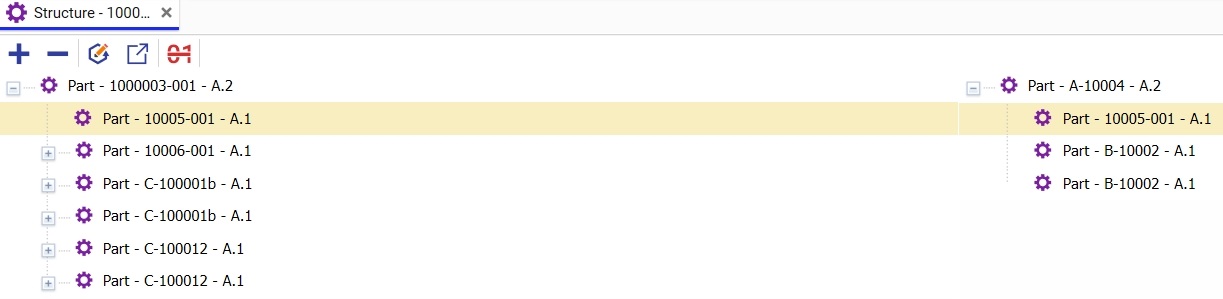
The Structure Browser window displays the selected Item in a single line with ItemType – Name – Revision.Generation format. You can click ![]() to expand and view the structure of relationship instances.
to expand and view the structure of relationship instances.
The following table describes the icons in the Structure Browser toolbar.
|
Icon Name |
Icon |
Description |
|
Expand All |
|
Expands all levels of structure. |
|
Collapse All |
|
Collapses all levels of structure. |
|
Side-by-Side with other Version |
|
Opens a search dialog with all prior generations of the Item is displayed. On selection, the two different versions of the same Item are displayed side with expanded structure. |
|
Side-by-Side with other ItemType |
|
Opens a search dialog for selection of another Item that belongs to the same ItemType. On selection, the two different Items of the same ItemType are displayed side with expanded structure. |
|
Highlight |
|
Expands entire structure and displays the differences between Items being compared using red, blue, and black colors. |
In the examples, we use a simple Bill of Material (BOM) to show the simplicity of the Structure Browser.
Opening an Item in a Structure Browser
- Log on to Aras Innovator.
- From the TOC, navigate to the Item.
- Let us consider a Part ItemType. Navigate to Design--> Parts.
- From the main grid, select the Item and use the right mouse button (right-click) to open the context menu.
- Select Structure Browser.
- The Structure Browser window appears.
- Click
 to view relationships of the Part Item.
to view relationships of the Part Item.
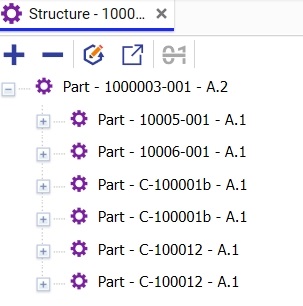
Performing a Side-by-Side comparison with a different Item of the same Type
- Open an Item in the Structure Browser. For detailed steps, refer to To open an Item in a Structure Browser.
- click
 on the toolbar to search a for relationship comparison. The Select Items dialog box appears.
on the toolbar to search a for relationship comparison. The Select Items dialog box appears.
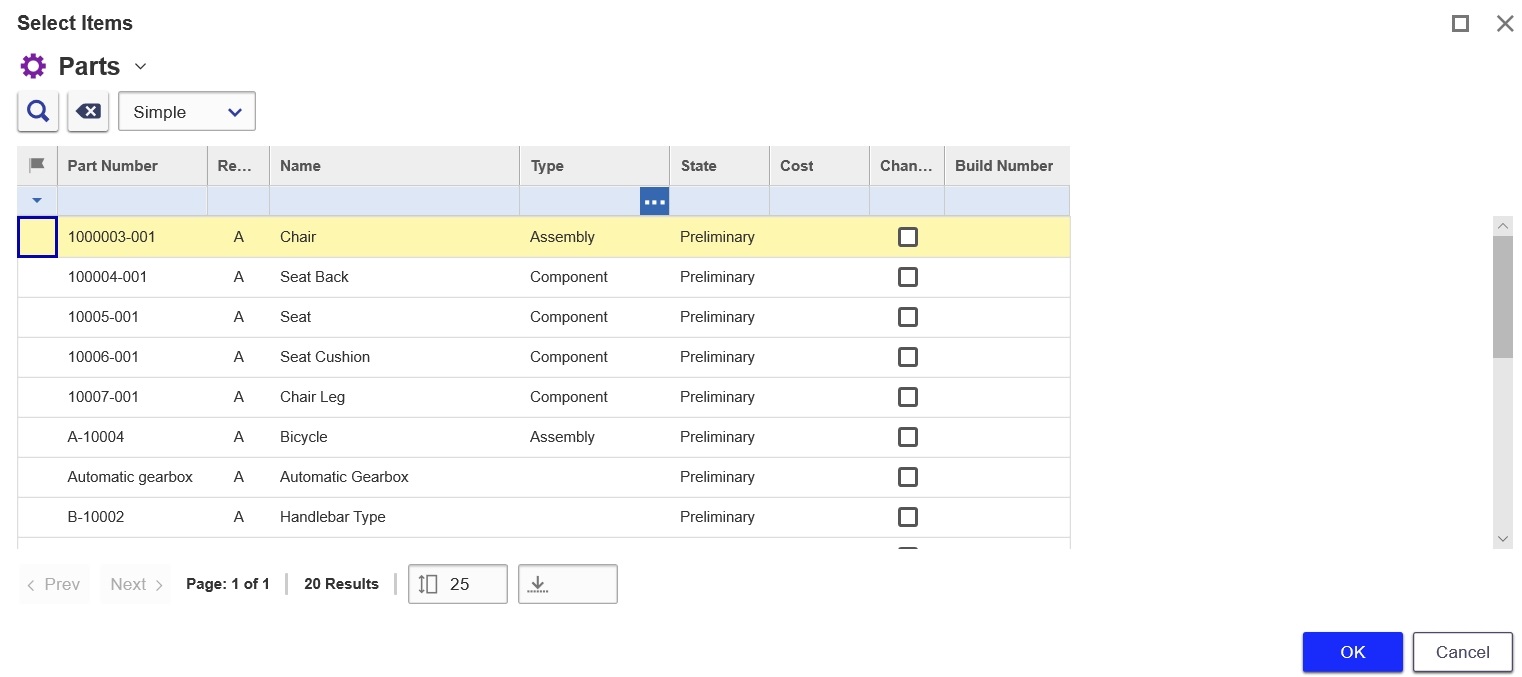
- Select the item and Click
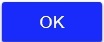 to complete the selection.
to complete the selection.

Each side of the Structure Browser is fully expandable.
Highlighting the differences in Side-by-Side comparison for Different Items (same ItemType)
- Open two different Items of the same Type in the Structure Browser window for side-by-side comparison. For detailed steps, refer to To do a Side-by-Side comparison with a different Item of same Type.
- Click
 on the Structure Browser toolbar to view color- coded differences between the Items being compared.
on the Structure Browser toolbar to view color- coded differences between the Items being compared.
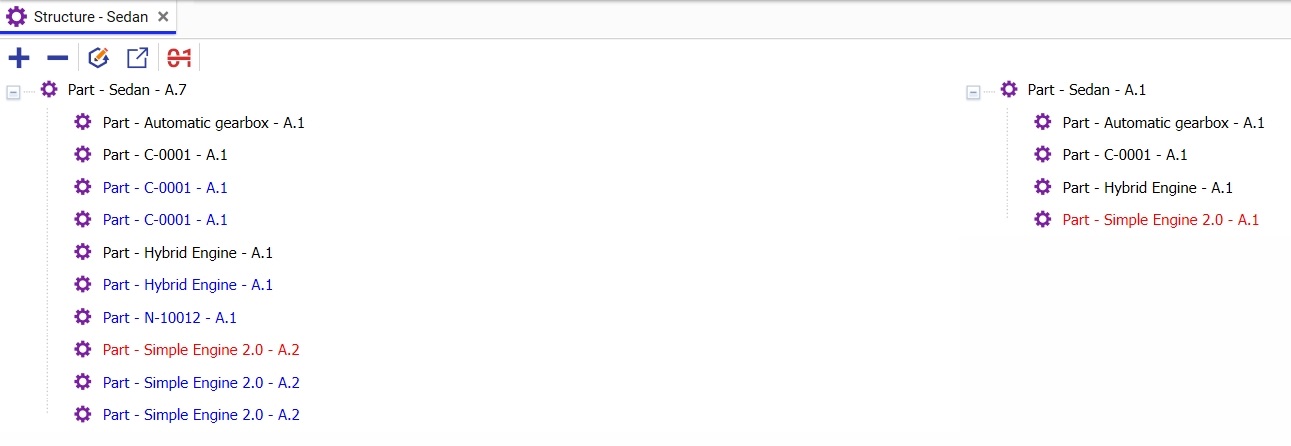
A description of the Highlight color legend as shown in this example follows.
– Indicates no difference between Items in structure or version/generation. Part-BOM relationship to the related Part Item BR-0301 is found to match in structure and version/generation.
Root Item types always appear black since the difference is known.
– Indicates a difference in generation between two items with matching base numbers. The relationship between related Part Items Simple Engine 2.0 - A.2 and Simple Engine 2.0 - A.1 match in structure and base number, but the generation differs between the two.
– Indicates no Item found with matching structure. Part - Hybrid Engine - A.1 and Part - Simple Engine 2.0 - A.2 do not have matching structures.
- Close the Structure Browser window.
Performing a Side-by-Side comparison with another version of the same Item
- Open an Item in a Structure Browser. For detailed steps, refer to To open an Item in a Structure Browser.
- click
 on the toolbar to view the different versions of the selected Part Item.
on the toolbar to view the different versions of the selected Part Item. - In this example, we only compare the Part-BOM relationships, other relationships have been removed for clarity.
- A Search dialog box is displayed that lists all versions of the Part Item to choose from.
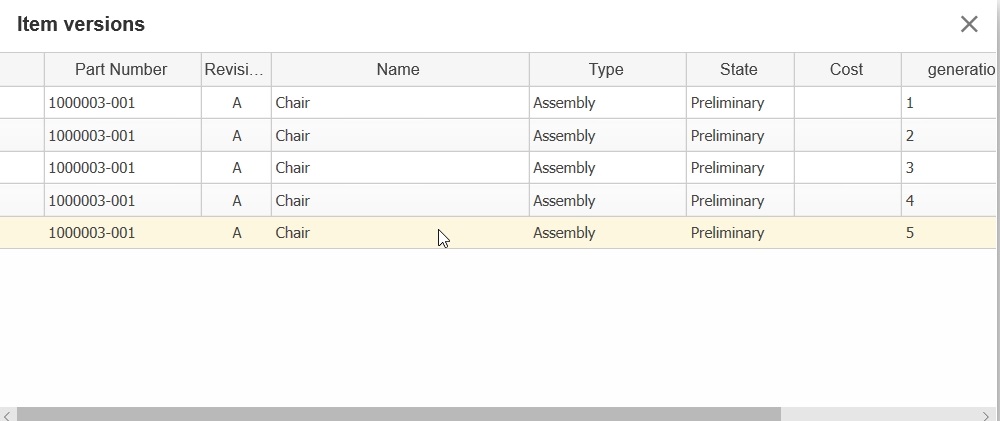
- Click twice to select a version. In this example, version A.5 is selected.
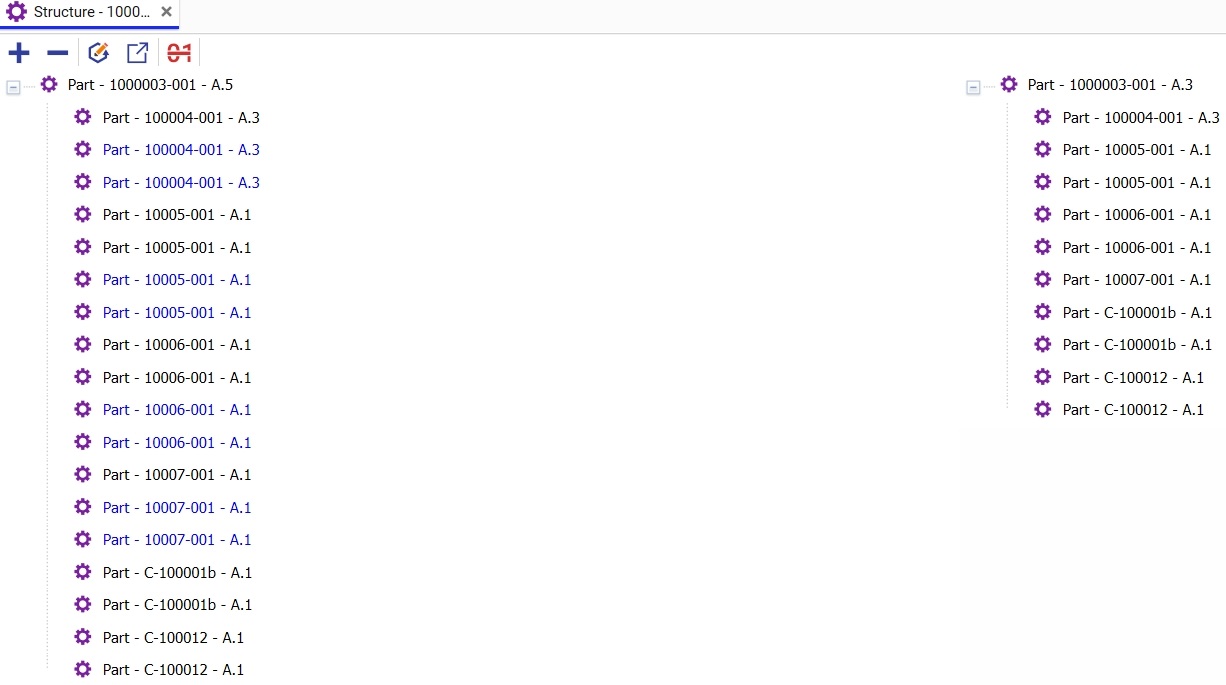
Highlighting differences of the Side-by-Side comparison of different versions of the same Item
- Open two versions of the same Item in the Structure Browser window for side-by-side comparison. For detailed steps, refer to To do a Side-by-Side compare with another version of ItemType.
- Click
 on the Structure Browser toolbar to view color- coded differences between the Items being compared.
on the Structure Browser toolbar to view color- coded differences between the Items being compared.
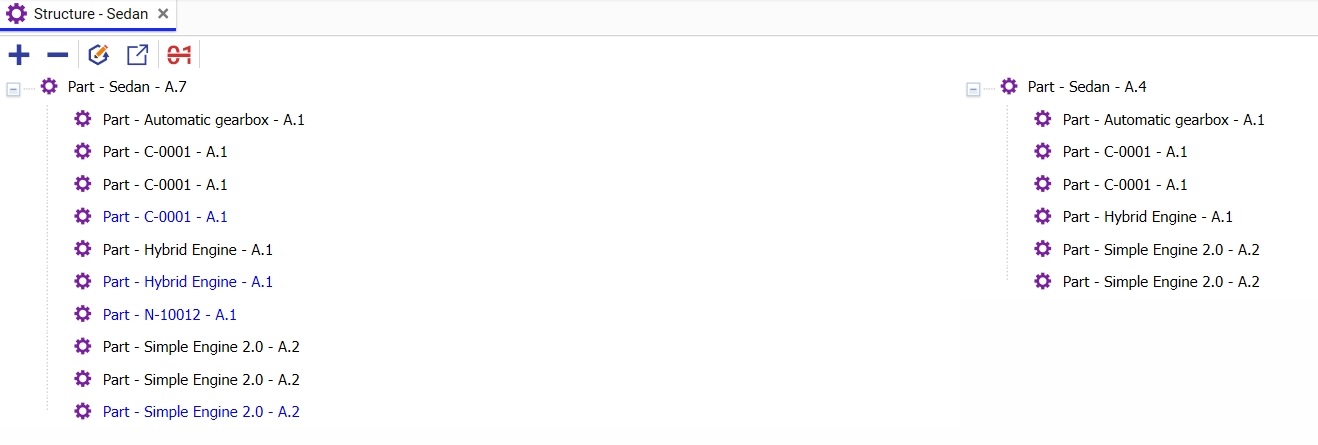
The Item version highlight comparison is confirming Part Item N-10012 - A.1 was added to SEDAN - A.7, but also that part item Part - C-0001 - A.1 had a version change. This version change is more readily apparent when a highlight is run on a comparison. A brief description of the color legend as shown in this example follows.
– Indicates no difference between items in structure or version/generation. Part BOM relationship to related part item BR-0301 is found to match in structure and version/generation.
Root Items always appear black since the difference is known.
– Indicates a difference in generation between two items with matching structure. Part BOM relationship to related part item BR-0101 is found to match in structure, but generation differs between the two.
– Indicates no Item found with matching structure. Part-BOM relationship to related Part Items California and BR-0201 are not found under BRAKE-01 -A.2.
- Close the Structure Browser window.
