Workflow Activity Worksheet
When a workflow activity becomes active, it is immediately sent to all of the assignees, specified in the Assignments tab of the activity. The identities who receive these activities can then see all of their assigned activities in their InBasket. The InBasket is a subcategory of MyInnovator, and looks like this:

Double-clicking on any item opens the item's Completion Worksheet, which typically looks like this:
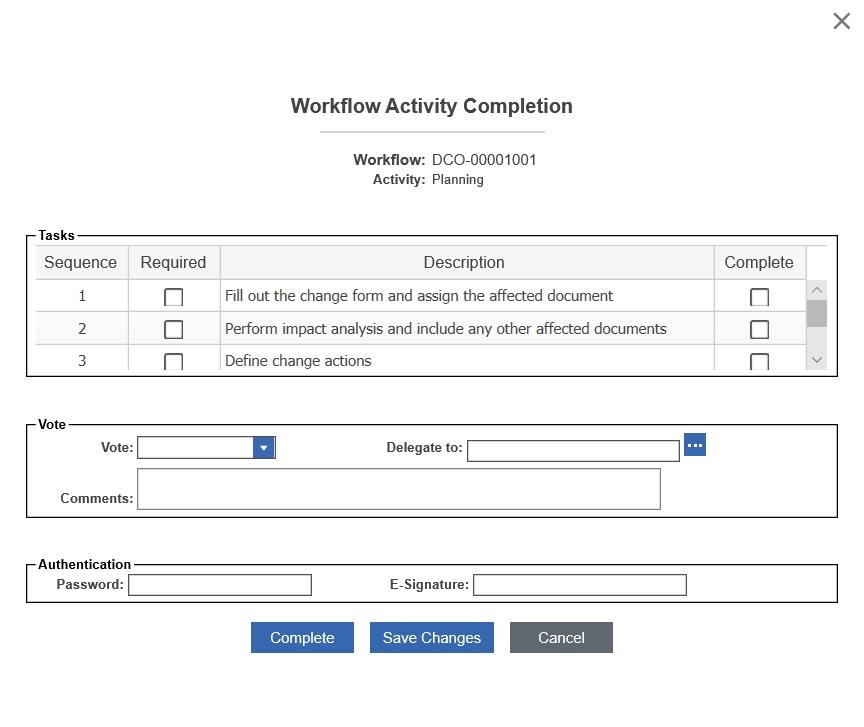
The different areas of the Completion Worksheet are:
- Tasks - lists all the tasks specified in the activity Tasks tab. Those tasks that are required have to be explicitly checked to indicate completion.
- Variables - if variables are specified in the activity Variables tab, where Hidden = false, these variables will appear here. If there are variables that are Required, and no default value is specified, then a value must be entered for them before the activity can be completed.
- Vote - the assignee chooses to either vote or delegate the activity. The Vote drop down box typically lists all the exit paths from the current activity, plus options such as: Delegate and Refuse. The Refuse option then re-assigns the activity according to the escalation path: Escalate To identity on the assignment itself -> Escalate To identity on the Activity -> Process Owner identity -> Workflow Map creator. The Delegate option brings up an Identity search dialog from which a new assignee can be chosen.
- Authentication - if the activity requires authentication, a password or an E-Signature (set in the User Preferences for each Logon Identity), it has to be entered here before the activity can be completed. If no authentication is specified in the activity, these fields will be grayed out.
Action Buttons
- Complete - error checks the activity (to make sure that all required tasks have been checked, variables entered, etc.), marks the activity as complete, and continues the workflow.
- Save Changes - saves all the information entered on the form, but does not process the activity. This is a useful option for activities that have a long list of tasks, and the assignee wishes to keep track of what has been completed. Also, if the activity is assigned to a group, then different members of the group may work on different tasks. Once a task is completed, marked as complete, and saved, all members of that group will see this information on their Worksheets, thereby reducing duplication of effort.
- Cancel - closes the form without saving any of the changes made to it since it was opened.