Approve a Template
Once a template is created, it does not automatically appear in the list of available templates for creation of a project. The reason for this is the Template life cycle. Let's take a look at it.
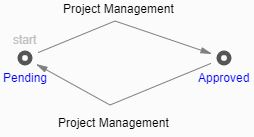
As you can see from the life cycle above, a template has two states - Pending and Approved. When the template is created, it is in the Pending state. Any member of the Project Management identity has the permission to promote a template to an Approved state. So, upon a review of the template, the Project Manager needs to promote the template in order to make it available for project creation.
To promote an item to the next state:
- From TOC, Templates, Project Templates, select the template that you would like to promote.
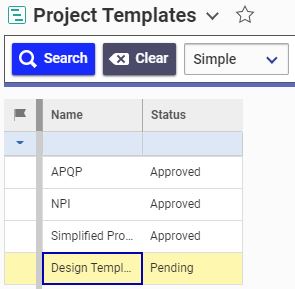
- Right-click on the Project Template and selec the Promote menu choice.
- A list of available state for promotion will be displayed. In this case, there is only one state available.
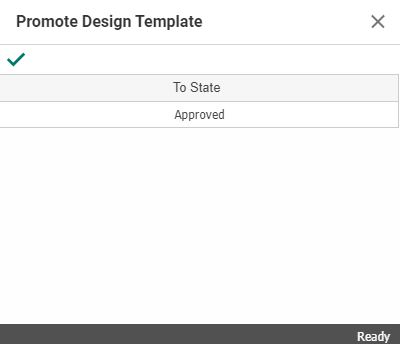
- Select Approved, and hit the green check icon
.
The same process can be used to promote the template back to the pending state, if for some reason the project management team decides that the template is inadequate.