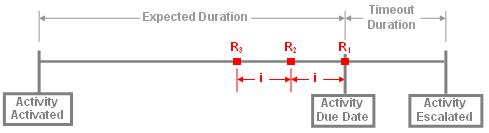Workflow Activity
The workflow activity is described by header properties and tabs. When a new activity is created, the form below is displayed. The middle pane shows the header properties, and the bottom pane displays the tabs.
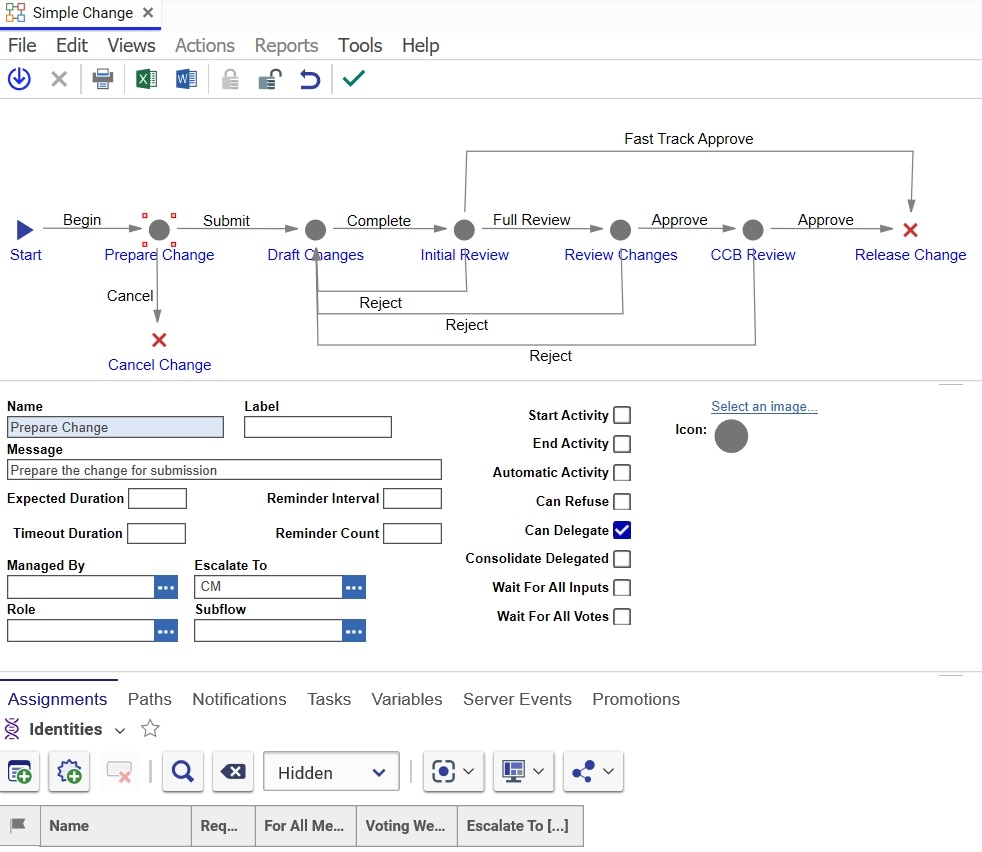
Activity Header Properties
The table below describes the activity header properties:
|
Property |
Description |
|
Name |
The name of the Activity Template |
|
Label |
Multilingual string used to identify the Activity in the user interface, see Internationalization |
|
Escalate To |
This is the Identity that replaces the assignee when this activity is overdue or for other reasons that require escalation. When there is no identity specified here, issues are escalated to the Process Owner. If no identity is specified there, they are escalated to the Creator of the workflow map. |
|
Message |
A description of the work to be performed. |
|
Expected Duration |
The expected amount of calendar time until completion. The due date of the activity is calculated by adding the expected duration to the date the activity was activated. |
|
Timeout Duration |
The amount of calendar time after the duedate before the activity is escalated. |
|
Reminder Interval |
The amount of time between reminder messages calculated backwards from the Due Date of activity. So, if the Reminder Count = 3, and the Reminder Interval = 1, the reminder message will be sent 2 days before the due date, 1 day before the due date, and on the due date.
|
|
Reminder Count |
The number of reminder messages to be sent. The Expected Duration must be greater than the Reminder Count * Reminder Interval. |
|
Subflow |
The workflow map to be instantiated as a subflow. The activity will not be considered complete until that subflow is complete. The exit path from an activity that represents a subflow, is typically marked as Default Path. |
|
Icon |
The icon to display in the graphical editor. |
|
Managed By |
An identity allowed to make on the spot changes to the activity once the Workflow is instantiated. For example, say you have a PR, and in a triage meeting specific employees are identified to work on it. The Managed By identity can then open the PR item, select Views menu, Workflow, and bring up the Workflow Process (the instance of the Workflow for this specific PR). From the Workflow Process the Managed By identity can edit assignments. |
|
Role |
This property is used only at run time when changes are made to the instantiated workflow by the Managed By identity. Role is the group identity from which the Managed By identity can select individual identities for assignments. If an assignee is chosen that does not belong to the specified Role group identity, an error is thrown. |
|
Start Activity |
Activities marked as Start Activities are activated when the workflow is started. |
|
End Activity |
Reaching an end activity causes the workflow to end. |
|
Automatic Activity |
An activity that requires no user interaction and completes automatically. For example, the Start activity is marked as automatic, and will allow the item to proceed to the next activity automatically, as long as its exit path is marked as Default. The same is true of an activity that contains a subflow. It must be marked as Automatic, and must have a Default exit path. |
|
Can Refuse |
Allows the assignees to refuse this activity, and automatically escalates it. The escalation path is: Escalate To identity on the assignment, Escalate To identity on the Activity, Process Owner, Creator. When the activity is refused, Innovator will assign the next available identity on the escalation path. |
|
Can Delegate |
Allows the assignees to reassign this activity to another identity. |
|
Consolidate Delegated |
When the Can Delegate option is checked, it is possible that the same identity can be delegated to several times for the same activity. Consolidate Delegated = False forces the delegated to identity to vote once for each delegation. Consolidate Delegated = True allows the delegated to identity to vote once where the voting weight will be cumulative of all of the assigned delegations, specifically:
|
|
Wait For All Inputs |
Does not activate the activity until all input paths have been completed. If not checked, as soon as any one input path is completed, this activity becomes active. |
|
Wait For All Votes |
Does not close the activity until all assignees have voted. Many times the outcome of the vote is obvious before all the votes are in, however this option will force the delay until all the assigned votes are gathered. |
Activity Tabs
The following is a list of tabs for the Workflow Activity.
The first tab for the Activity is called Tasks, and contains a checklist of all the tasks that need to be completed for this activity to be considered done. See Completion Worksheet to see how these tasks are displayed on the Activity Completion form for the assignee. The following is an example of a workflow map. The Collect Data activity has been selected. Notice that out of tasks, only one is required. Below is a list of properties that describe a task.
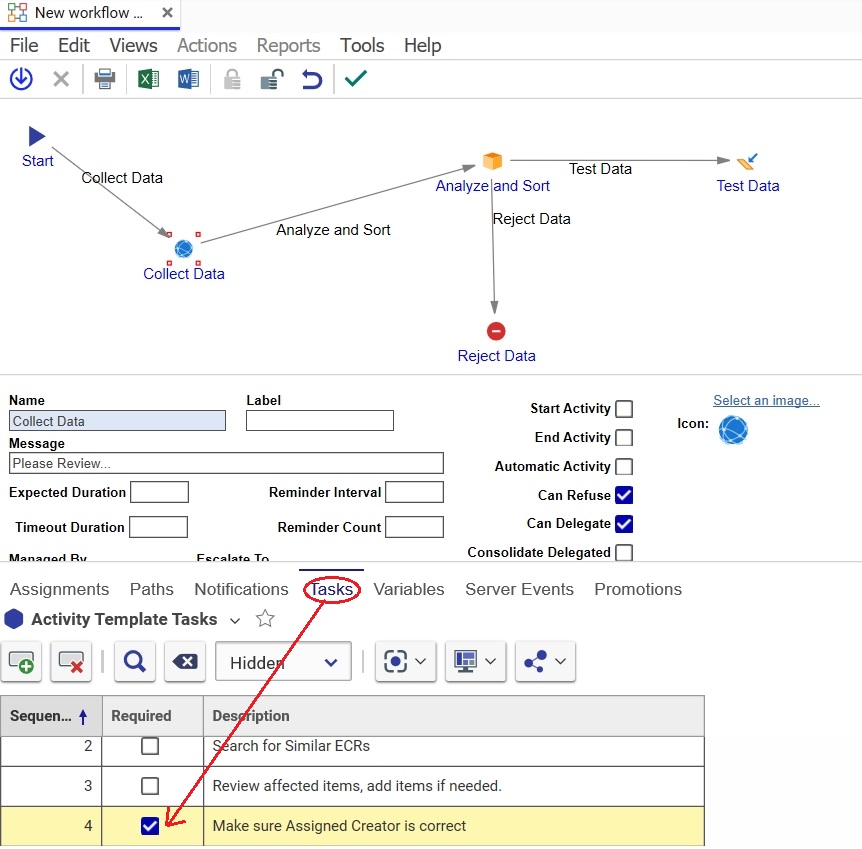
Sequence - The order number of the task. Determines the order in which tasks appear on the Completion Worksheet.
Required - if true, this task will require the assignee's sign-off when completed in order for the activity to be considered complete.
Description - the description of the task to be completed by the assignee.
The next tab for the Activity is Notifications. Notification allows email messages to be configured to be sent automatically from chosen identities to chosen identities. Notifications are triggered by the selected events, such as On Active (when the activity becomes active), or On Delegate (when the activity is delegated). Notifications can also contain current instance data, such as the values of any specified properties of the ItemType instance with which this workflow is associated, or the properties of the workflow process itself. You can also include any other instance data, from other items, such as properties of a related item, or the name of the activity itself, by providing a query to retreive this information from the database. For more information, see Configring Notifications.
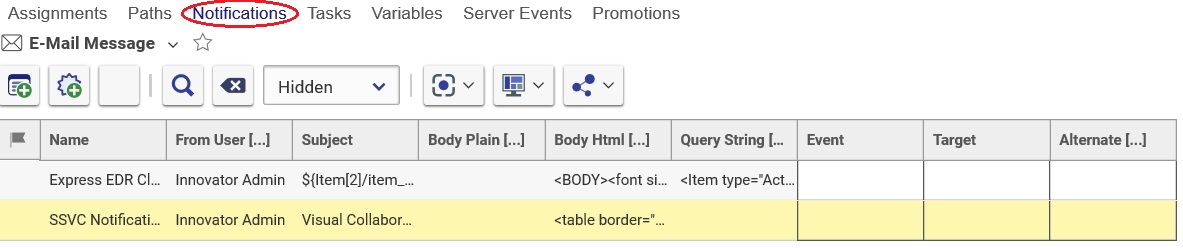
The Paths tab lists all the exit paths that flow out of the selected activity. This list is filled in automatically when the diagram is completed in the graphical map designer. The following is a view of the paths listed for the Review ECR activity. From this tab you can edit the paths, but you cannot delete them or create new ones. For a full explanation of the properties of the path, see Workflow Paths.

The Variables tab stores activity variables which can receive data from the assignees, or can be used for internal calculations based on activity properties. See how these variables appear on the Completion Worksheet to be completed by the assignee. The following is a list of properties by which a variable is defined.
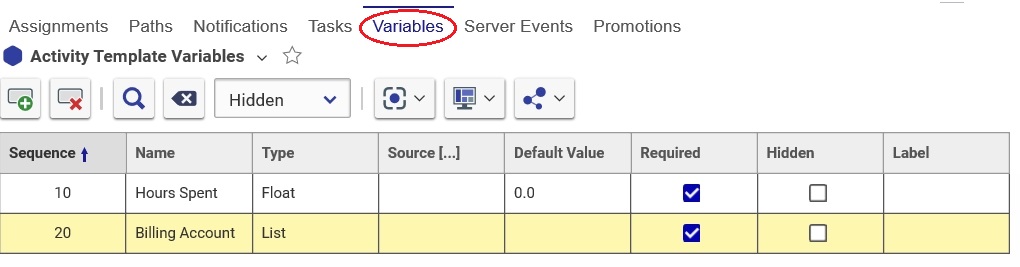
Sequence - the sequence number of the variable determines the display order on the Activity Completion Worksheet where the assignee will be entering the value. If the variable is hidden, the sequence number is of no significance.
Name - the name of the variable.
Type - the data type of the variable.
Source - the data source for specific data types of the variable, such as a list or sequence.
Default Value - If the variable is required, it's a good idea to provide a default value.
Required - if true, the activity cannot complete without a valid value for the variable.
Hidden - if true, the variable will not show up on the Activity Completion Worksheet. If the variable is also required, the value must be set by internal code befrore the activity can be completed.
Assignments is the tab where those responsible for the activity are identified. Along with specifying the identity responsible for performing the tasks, here we set the options on how the next activity will be reached. The following is a workflow map where there are two exit paths from the Analyze and Sort activity - Test Data and Reject Data. Once the tasks of the Analyze and Sort activity are completed, each identity responsible for this activity will have to select the exit path, in this case either Test Data or Reject Data. The process of selecting the exit path is called "voting". See Workflow Examples to understand how the different options work together.
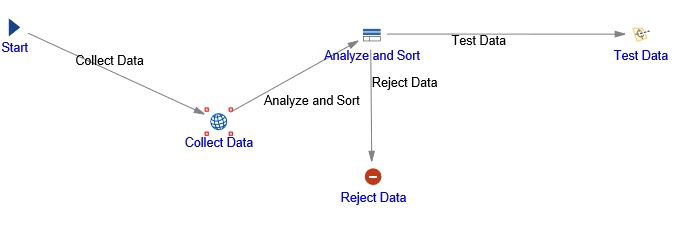
The columns listed here - Required, For All Members, and Voting Weight - combined with the Wait For All Inputs header property determine when the activity will be considered done, and also sets properties of the voting process.
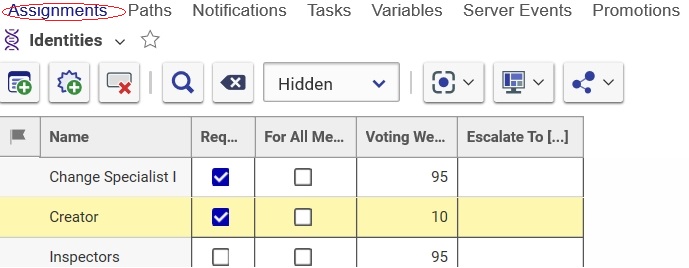
Name - The identity responsible for the tasks of this activity, and also for voting on the exit workflow path out of this activity.
Required - When checked it means that members of this identity must complete this activity (finish the tasks and vote on the exit path from the activity), even if there have already been enough votes to determine the next activity.
For All Members - this option applies only to group identities assigned to this activity; if false, only one member of the group identity has to complete and vote on the activity, which will then automatically remove this activity from the other group members' In Basket. If true, all members have to complete and vote on the activity and will be assigned equal voting weight with the cumulative weight equal to the assigned voting weight.
Voting Weight - In order for a path to be selected it has to reach at least 100% vote, or more. Please refer to Examples to see how the voting weight and other options determine the exit path of the activity.
Escalate To - an identity that will receive this assignment if the activity is not completed by the due date + time out. If no identity is specified here, then the Activity Escalate To identity will receive this assignment.
Server Events is the last tab and it contains the methods that can be executed when triggered on the specified list of Server Events. The trigger events are: On Activate, On Assign, On Refuse, On Delegate, On Vote, On Remind, On Due, On Escalate, and On Close. The instruction on writing methods is beyond the scope of this manual. Please refer to the Advanced Programming Course, or contact your Aras Consultant if you wish to write methods.