Create a Project, Initial Form
Expand TOC
The best way to create a project is to do so from a template. Creating from templates assures that the lessons learned in the past and incorporated into the templates are duplicated and utilized. To learn how to do this, go to Create Project from Template.
To create a new project from scratch:
- From TOC, go to Portfolio, Projects, create a new Project.
- An Add Project dialog will appear.
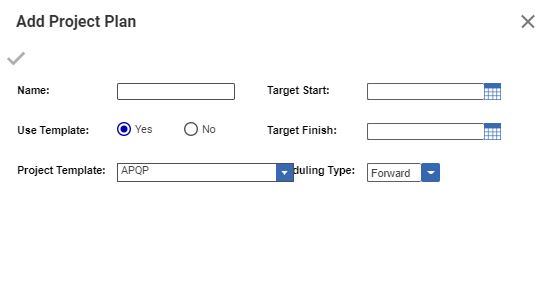
- Enter values for the following properties:
- Name - the name of the project
- Use Template - click No, since we are not creating from a template here.
- Start Date - the target start date; required. This date is the basis of the Forward Scheduling algorithm.
- Finish Date - the target finish date; required. This date is the basis of the Backward Scheduling algorithm.
- Scheduling Type - there are three choices available: Forward, Backward, and Milestone. For more explanation on how each scheduling type works, click on the links.
- Forward - calculates the Planned Finish Date by using the given tasks duration and precedence and the target Start Date.
- Backward - calculates the Planned Start Date backward from the target Finish Date accounting for the given tasks durations and precedence.
- Milestone - used for projects that are divided into phases, with a hard milestone completion date in each phase. The Planned Start Date for each phase and activity and the project itself will be calculated backwards from each milestone, accounting for the tasks duration and precedence.
- Once the information is entered, the green check mark
is enabled. Click the green check mark to save the information and go on to the Project Form.